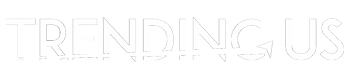Back in the days when the Mac used to use HDDs for their data storage solution, we used to have ample data storage to use. But after the use of SSDs, we always feel short on storage.
Running out of space can hamper your work efficiency. For instance, low data storage space makes the system slower and makes it hard for the user to retrieve data easily.
The whole scenario turns out to be worse when the storage is full, and your system keeps prompting you to delete some files. If the commands are not taken seriously, your system starts having a boot problem because the start-up disc is full.
Why Are You Losing Disc Space?
Before we go into the solution, you must understand why you keep losing your disc space.
Even after keeping all our data in external disc spaces, we often come across MacBook running out of disc space. Why does this happen?
If you check up all your files and calculate how much free space you would have. You will find that your system has less free space than you calculated. It is not clear to the users where all the disc space is going.
There is more disc space consumption than we think. We only know that disc space is only used by the data we store in the system. But only a few of us know that some data is stored in the system in support files, utility files, and other hidden special files.
Why Are You Losing Data Space on Your Mac?
Each mac user has a town of hidden files that consume more space than your stored data. So, how do you restore them? Let’s find out.
1. Backup Files
A recent survey on people’s backup habits revealed that 9% of the respondents don’t know how to backup their data. This is a bit alarming as backup files take up A LOT of disc space. Even at the time of data recovery, some restored data is stored in the backup files. These files can take a significant amount of space as they include all the original formats’ files.
You can use a cloud storage system to back up your data. This will free up the disc space that has been used for data backup.
2. Cache Memory
Caches are the temporary files and folders created by the system’s software and application. These cache memories are created when you first run any software or application.
Cache data is very small and hard-worth anything if seen individually. But if you consider all the system operational processes’ cache data, it amounts to several gigabytes.
Note: These files help you easily operate the system process and automatically create themselves the next time you run any applications. Hence, clearing the cache memory is the best way to free some valuable space.
3. Support Files
Whenever we install an application in the system, a support file is created alongside the application. These support files store every piece of information about the respective applications. If you haven’t checked the support file/folder, you might find data related to the long-uninstalled application.
You can remove the unnecessary files to free some of your space. However, be very vigilant while doing so. Removing support files directly affects the application. Hence, remove only those data that are not related to the current applications you are using.
4. Logs
While the library file is open, you can view other files and folders with logs’ help. Logs is a folder where data from all over the system is accumulated. The data might include metadata of the folders and data of the mobile devices. You can free some space by simply removing the logs safely.
Read next: 4 Reasons Why Cell Phone Stands Are Trending
5. Sleep Images
Sleep image might be a new term for many of you. But it is one of the many features that give the MacBook its unique features and customer experience. A Sleep Image is a file that the system creates before hitting sleep mode.
This is done to ensure that when the sleep mode is turned off, the system will start in the same state as it was before the sleep mode. This is quite a useful feature, but you can simply turn off this feature if you have limited disc space.
Read next: 10 Trending Android Games on Play Store to Play ASAP
Wrapping Up
Now you know why your system is always short on disc spaces. Hence, you must keep track of all the space allocation with a proper disc management system. This will help you keep only the needed data and remove the data that lacks worth holding disc spaces.