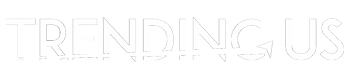Hello,
My MP4 video refuses to play for the past few hours. Please can you let me know what might be the cause of this issue and how I can fix it?
When faced with the unfortunate reality of a corrupted MP4 video, the initial feeling of helplessness can be overwhelming. But the good news is your video can be restored within a few clicks.
So, whether your MP4 video got corrupted due to software issues, storage device errors, or more, worry less. This guide has covered everything you need to know about corrupted MP4 videos. From the causes of MP4 video file corruption to the best solutions to repair MP4 files and tips to avoid MP4 file corruption in the future. Read on to find out more.
Part 1. The Reasons That Causes My MP4 Videos Corrupted
MP4 video file corruption usually occurs due for several reasons. This includes the following;
● Interruption During MP4 Video File Transfer
An incomplete or interrupted file transfer can cause corruption in the MP4 video file. This can happen due to sudden power loss, disconnection of the storage device during transfer, or software crashes.
● Virus/Malware Attack
Viruses and malware can infect your system and damage the video files stored on it. They can alter the file structure, delete important data, or cause other issues that result in video corruption.
● Error Writing or Reading Data
Errors during the writing or reading process of the video file can lead to corruption. This can happen due to hardware issues, software bugs, or bad sectors on the storage drive.
● Incomplete Download Of MP4 Video
If the download process of an MP4 video is interrupted or not completed successfully, the video file can become corrupt. This can be caused by internet connection issues, server errors, or software crashes.
●nImproper System Shutdown
Sudden or improper system shutdown, while an MP4 video is being played, edited, or transferred, can cause corruption in the video file. This can happen due to power outages, hardware failures, or software issues.
● Sudden Camera Shutdown
If a camera shuts down unexpectedly during video recording, the MP4 video file can become corrupt. This can happen due to battery issues, hardware failures, or software bugs.
Part 2. How to Repair Corrupted MP4 Video Files?
There are various ways to repair MP4 video files. So, whether you’re looking to use advanced video repair software or an online tool, we’ve discussed the best techniques to help you operate efficiently.
Method 1. Fix Corrupted Video Files Online for Free
Repairing corrupted MP4 video online is very easy once you have an online tool like Wondershare Repairit Online Video Repair. The online tool facilitates a fully automatic video repair process, allowing you to resolve all kinds of video errors, including corrupt MP4 video effortlessly.
Also, unlike regular inline video repair tools, Repairit Online Video Repair supports repair of video files in different formats, such as MP4, MOV, MTS, and lots more.
Key Features
- Support 10 different formats, like MOV, MP4, 3GP, MKV, MXF, and M2TS, etc.
- Repair damaged videos on any device, including mobile devices.
- It supports customers repair 150 videos per month and supports each video of 3GB online.
- Security enough: files are transferred via a 2048-bit encrypted connection and deleted after 3 hours.
Step 1. Open Repairit Online Video Repair in your browser. Click the Add button to upload the corrupt video file(s) you wish to repair.

Step 2: Click on Upload Sample Video as shown in the image below to upload a similar video created using the same device and file format.

Step 3. Click Repair to start repairing the MP4 video.

Step 4: Download the repairs videos to finish.
Note: If your video size is less than 3GB, Repairit Online Video Repair will work perfectly well. If the size is greater than 3GB, try using the desktop version of Repairit, as presented in Part 4 of this article.
Method 2. Use Wondershare Repairit Video Repair
Wondershare Repairit Video Repair is a professional tool that offers quality video repair services to users with any skill level.
Over the years, this software has been one of the best go-to video repair solutions for millions of users globally, as it allows them to easily fix damages in their videos without reducing their quality. It does not matter whether the video is corrupt, displaying a black screen, or more.
Besides, Repairit Video Repair supports advanced repair mode, which enables the repair of MP4 videos that are overly damaged or considered unrecoverable.

- Repair videos in 15+ different formats, like ASF, M2TS, 3GP, MP4, WMV, FLV, and more.
- Support both quick repair mode and advanced repair mode, enabling you to repair any kind of corrupt MP4 video.
- No limit to the number and size of the repairable videos.
- Support different scenarios, e.g., videos getting blurred during processing, converting, editing, transferring, recording, or shooting.
- It’s compatible with both Mac and Windows computers.
- Easily preview the video after completing the repair process.
Step 1. Open Repairit Video Repair software on a computer. Select the Video Repair feature from the top left side and upload the corrupt MP4 video using the Add button.

Step 2. Navigate to the bottom right corner and click on Repair.

Step 3. Repairit will start to scan and eliminate all errors causing corruption in the MP4 files. Afterward, preview the repaired video to confirm its quality.

Step 4. Save the video to your PC if you’re satisfied with the quality. But if otherwise, proceed to the next step to use the Advanced repair mode.

Advanced Repair
The advanced repair mode enables you to repair video files that are severely damaged. Here is how it works;
- Click Advanced Repair.

- Click the Folder icon in the pop-up window that appears on your screen to add a sample file.

- Once you upload the sample file, the tool will automatically check the quality of the video.

Step 4. Click on Repair and wait for Repairit Video Repair to do its job. An indicator should appear on your screen showing the repair progress.

Step 5. When you’re satisfied with the output, click Save Repaired Files to save the videos to a desired location.
Part 3. Important Tips to Prevent MP4 Video Corruption Again
- Ensure regular backup of your MP4 Video.
- Update your system OS and antivirus to prevent malware or virus attacks.
- Ensure your computer has a stable internet connection when downloading videos from the internet.
- Avoid using untrusted third-party software or online tools to edit your videos.
- Always scan your hard disk frequently to ensure it has 100% good health and is free from viruses.
Also read: List Of Most Liked Youtube Videos Of All Time
Conclusion
Repairing corrupted MP4 video files can be a daunting task, but with the right tools and techniques, it is certainly achievable. As you can see in the article above, we’ve introduced different tools that are very effective for fixing corrupt MP4 video files. So, whether you’re looking to employ a video repair software or online tool to repair a corrupt MP4 file, you just have to follow the procedures in the artist cake to do the job flawlessly.
Also, don’t forget to take note of the important tips discussed to prevent MP4 corruption from happening again