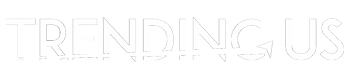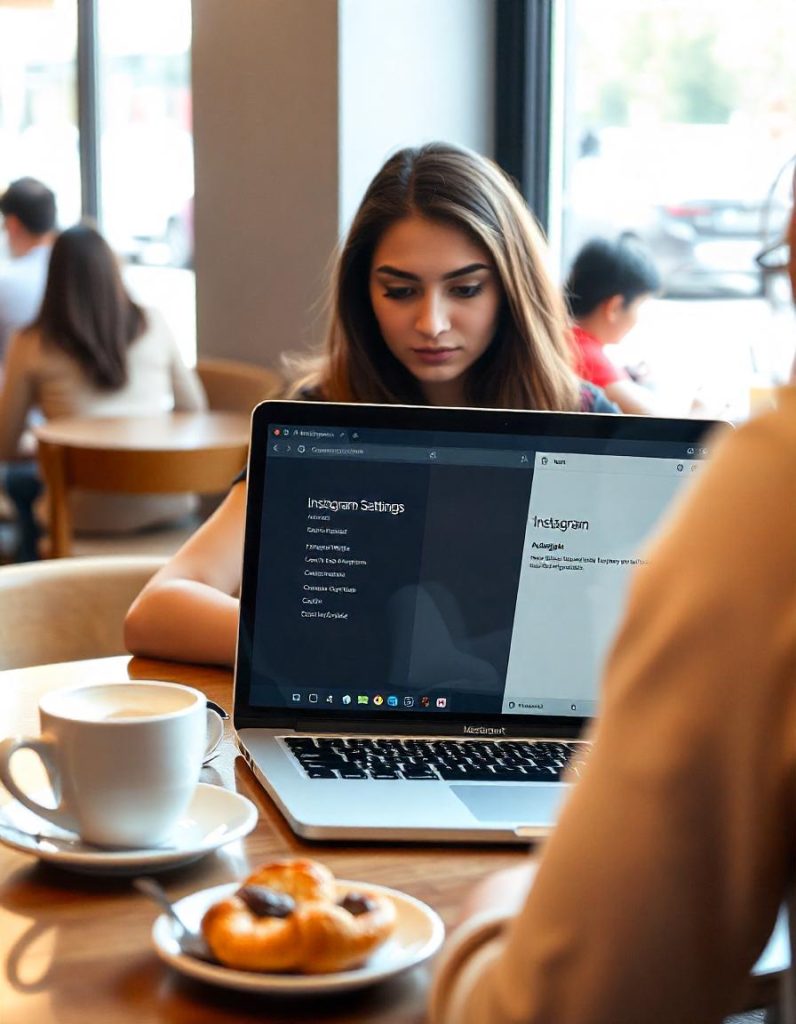Don’t know how can you change your Instagram username? Changing your Instagram username is a simple and easy task, and doing it on a PC, Mac, or laptop can make the process even more easier for everyone.
The big screen and smoothness of the PC, Mac, or Laptop will make it even more easier. This guide by TrendingUs on How to Change Instagram Username on a PC, Mac, or Laptop, will give you some of the easy steps, provide tips for a problem-free change, and tell you what challenges may occur while doing this process.
Why Use a Computer to Change Your Username?
As you know Instagram is mainly made for mobile devices, but using a computer can create several advantages:
- The Visibility:
A larger screen will let you see more details of your profile, by making it easier to choose the perfect username. You can see the changes that you made with more clarity due to the huge screen and high-quality graphics. - Mouse and Keypad:
Typing and navigating is faster with a physical keyboard and mouse compared to continuously clicking on a mobile phone screen. - The Stability:
The web version of Instagram is not more dependent than the app itself, which can sometimes experience problems like crashes during editing and can also crash incase you are downloading Instagram data. - Managing Several Accounts:
The switching of accounts on a browser is very easy, that can save your time if you handle more than one profile on that device.
Easy Steps to Change Instagram Username on PC, Mac, or Laptop
The whole process of changing your Instagram username on a computer is a simple and easy process that involves logging in through a browser like Chrome, Internet Explorer, Safari, or Firefox and editing your profile. Process on how to do it step-by-step:
Step 1: Open Instagram in a Browser
Open web browser that you prefer, such as Google Chrome, Safari, or Firefox. Go to Instagram and log in using your current username and password.
Make sure that you are using a secure connection, if you are accessing Instagram on a public or shared computer.
Step 2: Go to Your Profile
Once logged in, locate your profile icon in the top-right corner of the screen.
Click on it to access your profile page.
This page displays your posts, bio, and current username.
Step 3: Click on “Edit Profile”
On your profile page, find the Edit Profile button that is situated next to your username and bio. Clicking on this will take you to a form where you can make changes to your account information.
Step 4: Update Your Username
The next step is to erase your current username and type in the new one you want to use. Instagram will automatically check the availability of your chosen username. If the username has already been taken, you’ll need to try a different username, like adding numbers, underscores, or alternate spellings.
Step 5: Save Your Changes
After entering your new username, scroll down and click the Submit button to save your changes. Once saved, your profile will display the updated username. Refresh your profile page to confirm the update.
Things to Keep in Mind While Changing Username
When you are updating your Instagram username, there are some important factors to keep in mind. First, usernames must follow all the Instagram’s rules, allowing only letters, numbers, underscores, and periods. Spaces or special characters like “@” or “#” are not allowed in the username.
Before making the change, think about how it may affect your account. If your account is for personal use, the change is straightforward, but for business or influencer accounts, a username change might confuse followers. It’s always a good idea to notify your audience about the update through a post or story.
Another point is the availability of the username that you want to have for your profile. Instagram usernames are unique, so if your preferred name is taken, you’ll need to explore creative alternatives.
Also, remember that the links or mentions using your old username will no longer work. So remember to update these links on websites, social media platforms, or business cards to reflect your new username.
Common Problems While Your Changing Username
While changing your Instagram username is easy, a few challenges can arise. One common problem is finding that the username you want has already been taken by somebody. To resolve this problem, make some changes, like adding a number, an extra letter, or a symbol in the username you want.
Sometimes you can’t change your username before 14 days, so the process won’t work properly. But there are various ways to change Instagram username before 14 days.
Another problem is not able to save the changes that you made in the username. If this happens, check if your username follows all Instagram’s rules or if your internet connection is stable or not. Clearing your browser cache or switching to a different browser may also help to solve the problem.
Conclusion
Changing your Instagram username on a PC, Mac, or laptop is a quick and easy process. By taking the help of a good browser and a larger screen, you can easily go through the steps to update your username on Instagram.
Even if you are refreshing your personal identity or renaming your brand account, the process is user-friendly. Before making the change, always remember to double-check your new usernames, think about their effect on your followers, and be mindful of any upcoming problems that may occur.
With this guide on How to Change Instagram Username on PC, Mac, or Laptop, you can confidently update your Instagram username and continue building your online presence easily.
Questions & Answers –
Q1. How to change your username on Instagram on MacBook?
Log in to Instagram on your browser, go to your profile, click on Edit Profile, and then change your username to what you want.
Q2. How do you change Instagram username on PC?
Open Instagram in your browser, click on your profile, click on Edit Profile, and then update the username you want.
Q3. How to change your ID name in Instagram Chrome?
Log Instagram, go to your profile, click on Edit Profile, and then change your name or username from there.
Q4. How do I edit my Instagram username?
Go to your profile, click on Edit Profile, and then update the Username.
Q5. Why I cannot change my Instagram username?
You might have hit the 14-day limit for display name changes or your desired username might already be taken by somebody else.