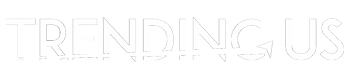Computers are electronic devices used for everyday business operations, entertainment purposes, and academic activities. Many individual PC users or small business operators cannot meet the expense of IT professional service. If your computer won’t boot after a few attempts, you have to fix it on your own.
In this article, you will learn the various ways of troubleshooting a computer that will not boot. You will also learn about the ways to recover your data lost or damaged from your computer through Wondershare Recoverit software. From paying attention to the cords and signals to symptoms with the display screen, you have to process step-by-step to fix your non-booting issue in the computer.
Computers are indispensable items that can show issues with booting at times. If your PC won’t boot after several attempts, you can try the few troubleshooting ways to fix them as listed below.
1. Provide More Power Supply To The Computer
If you find no blinking of lights, no fans running inside the CPU, or no display on the screen, your computer might be facing a power issue. In such a situation, you have to follow a few simple steps.
- You have to unplug the computer and re-plug it on a working wall outlet instead of depending on a battery backup that might fail to work.
- You have to flip on the power switch on the back of your computer’s power supply. Also, turn the switch on for the outlet of your computer connected to the light switch.
- Ensure that the power cords of your computer are connected to the correct port channels. This is because a failure in the power supply can cause booting issues even if the fans or light get turned on.
If these steps fail to fix your booting problem, you must consider changing the power supply or contacting a professional.
Read next: IT 101: What Are IT Maintenance Services?
2. Checking The Monitor And Its Wired Connections
At times, you will notice that the computer is making sounds while turning on but not displaying any visuals on the monitor screen. Your computer won’t boot if you have a malfunctioning monitor. Most times, your monitor won’t display images even if the booting is successful. For such situations, you have to check a few things.
- You have to plug in the monitor to a wall outlet rather than a power strip and turn it on. Then, you have to set the input with the side or bottom buttons on your monitor.
- Also, check if there’s any loose, damaged or faulty connection between the cable of your monitor and the PC.
- You can try to connect your monitor with another computer to check if it displays images on the screen or not. If yes, you have to replace the cables.
- You can also check for the brightness level of your computer, as it may boot successfully without your knowledge due to extremely low brightness.
Also, try plugging your computer into another monitor or TV to see if the windows get displayed or not. If yes, replace the monitor, whereas if not, contact an IT professional.
3. Entering The BIOS of The Computer
If your computer gets turned on but shows that the windows won’t boot, then there’s an issue with the settings in your operating system. If you find an error in the computer stating no sign of a bootable operating system, you can consider that the BIOS is booting from the wrong drive. This can also happen due to overclocking settings on your computer.
- You have to enter your BIOS setup by pressing the F2, delete or space bar. If there are any changes made in this setup recently, then restore it to the default setup.
- Ensure to set your booting order in the correct drive such that your RAM is utilized without causing overheating in the CPU.
- You can force stop the fast boot feature if any recent update from the window is incompatible with it.
- If all these steps don’t work, you can try to rest your BIOS setup by using the option of Load Optimized Defaults setting.
You can use a phone to click pictures while doing these settings to get track of your process.
How To Recover Lost Data In Case of Booting Failure in Computer
If you lose all crucial data like images, documents, videos from your computer due to booting failure, you will have to recover them. In such cases, Recoverit software can be of immense help for your quick and efficient data recovery. This software helps in the efficient retrieval of data through easy, secure and straightforward ways. A few steps for their data recovery process are listed below.
-
Selecting The Destination
This software launches their data recovery tools to find and choose the destination for data retrieval. They will identify and locate your computer for further procedures.
-
Scanning The Device
This step will help scan the location or computer to determine the possible data you want for recovery.
-
Recovering The Data
Finally, the tool will preview those data like images, documents or videos to recover those data efficiently.
Read next: 25 Trending Courses to Pursue After 12th Class
Closing Words
If you find these steps working for troubleshooting your computer, then you’re good to go. However, if you fail to boot the computer, you won’t have to worry about the lost data as the Wondershare Recoverit software can save your day.