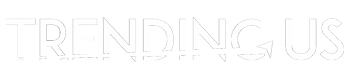Whether you’re a long-time subscriber or just joining up, Netflix has many features that are not so well known but will help you make the most of the streaming service. Here you can find some tips on how to optimise your Netflix account.
Navigate Hidden Categories
Navigating through the different content offered on Netflix is not always easy. The platform allows you to filter movies and series by genre, but the choices often seem limited. The streaming platform has dozens of subcategories that, if displayed on the site, would help you make great discoveries. Thankfully, Netflix offers a full code list to access all categories. Here you will find almost everything you can think of, from anime horror to biographical documentaries. To access them, simply enter the code at the end of the URL netflix.com/browse/genre/xx.

Delete Your History
Sometimes you may want to clean up your viewing history to avoid anyone else knowing what you have watched. You may be logging into your Netflix account with your family and you don´t want them to know you have already watched that show you said you’d watch together (and that you don´t mind watching again). Also, Netflix uses previously viewed content to make suggestions that you may not find as interesting.
The simple solution to navigate these issues is to delete your viewing history. ExpressVPN have put together a helpful blog guide that explains how to delete your Netflix viewing history from any device. However, be careful and remember that if you delete everything from your history, your Continue Watching list will also be removed. If you don´t want to get rid of it, you also have the option to delete only selected items from your account history and save those ones you prefer to keep.
Manage Data Usage
Netflix has a feature that lets you keep an eye on your data usage within your mobile plan. If you want to keep your app’s data consumption under control, tap on the three dots at the top left of your screen. Then tap on Application Settings. Data usage is set to Automatic by default. If you set it off, your Netflix application will only run when connected to Wi-Fi. If you don´t mind Netflix playing on your data plan, you can choose from three different settings, low, medium or high which limits the data usage to 250 MB, 500 MG and 1 GB per hour, respectively. There is also an “unlimited” setting, also available for unlimited mobile data plans. To give you a rough idea, four hours of streaming content, which equates to approximately four episodes of a series, use 1 GB of data.
Change the Subtitles
Netflix has contributed significantly to popularising viewing content in its original version, that’s it, in its original language. Luckily, if you don´t want to miss what is going on, you can simply set the subtitles on. You can even choose to read your subtitles in a different language than the audio. This is for sure an excellent feature for anyone learning a new language.
In case you didn´t know, you can easily change the visuals of the subtitles, which can be customised. To do so, place your mouse over your profile icon and go to your account. In the My Profile section, click on View Subtitles. Here you can change the font used, as well as the colour and size of the text. You can also customise the Shadow applied and its colour, and if you wish, add a background or a window. The preview of the final result is directly displayed in the preview window at the top of the screen.
Also read: VN Export Settings To Create ‘Perfect’ Reels
Optimise HD Settings
One of the attractions of Netflix is that the platform automatically adjusts to your Internet bandwidth, allowing you to watch movies in high-definition (HD) quality. However, sometimes, if the connection encounters any issues, the image quality could deteriorate. You can easily overcome this problem with the stream manager on Netflix (to access it quickly, use the shortcut Shift + Ctrl + Alt + S). Next, choose “Manual Selection” and click on the playback quality you prefer. You can test several levels until you find a better compromise with your Internet speed. Once you are happy with the quality, validate the settings by clicking on the Apply button and exit the stream manager. Now you can enjoy your favourite movies and series in HD quality.
Keep in mind, however, that if you connect your computer or other devices to your TV with a cable, it can impact your quality. While Netflix can stream videos over Wi-Fi, the wireless delay may slow down your streaming speed if you have slower Internet service or if multiple users are using the same wireless network at a time. If you can’t connect to a wired Internet connection signal, move as close to the wireless router as possible.
Disable Automatic Playback
Although there are times when we all love to chill and binge-watch the latest series, we are also all more conscious of the negative impacts of excessive screen time. When you finish viewing an episode of a series, Netflix starts playing the next episode by default. However, if you want to have full control over when and how many episodes to watch, it’s best to disable this feature. You can follow this guide to turn the autoplay off. Streaming providers want you to stay engaged but remember that choice is yours; turning off this feature is a great way to control screen time.
Keep Your Account Safe
Like for everything we do and every service we sign up for online, it is essential to protect your account. The easiest way to make sure your Netflix account is secure is by checking your account’s viewing activity. If you notice anything strange, try changing your password to be more secure. Next, delete any unknown devices connected to your account. Removing a device is very easy. Go to Netflix.com, sign in, click on your profile, click on account, and scroll down to manage devices allowed for download. From the list of devices, check that you know all of them. To remove a device, click the Remove Device button and then confirm.
Thankfully, you can update your Netflix settings and features at any time to make the most of your account. You can also change your plan, contact information, parental controls, playback features and much more.