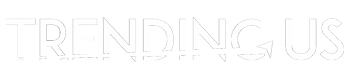If you want to use trending tracks or perfect background songs for your snaps, this article will help you. Here is the guide on how to add music to Snapchat videos, stories, and messages.
Having good and relevant songs on your snaps makes it more engaging and also makes it simply perfect.
Steps to Add Music to Snapchat Videos and Messages

Snapchat allows you to add music to your video or selfie before uploading. You can add music from an existing playlist on your device or from any song available for free in the Spotify app.
If you want to know how to add music to Snapchat messages and stories, read through the post for insights.
In order to add music to your Snapchat messages, just follow the given steps:
1) Open the Snapchat app on your iPhone and tap the camera icon at the bottom of your screen.
2) Select Memories from the top of your Camera screen. You’ll see an option for creating a new video Snap, but we are looking to add music to photos or videos that you’ve already taken. Tap on any existing photo or video, then swipe left on the preview screen to bring you into your Chat screen;
3) Tap on any of the people listed in your Chat list, then tap on the new musical note icon that appears at the top-right corner of each chat message. This button allows you to add music from Spotify, so make sure that you have it downloaded and installed on your device.
You can add music to your videos from any of the following sources:
- Video or audio files stored on your device, including songs and other sounds that you’ve recorded using Snapchat’s voice-over feature. Tap the plus sign to browse through them.
- Music stored in folders on your iPhone (or on an Android device), including songs stored in your Spotify app under the Music Tab. Tap the folder icon to find them;
- Songs you’ve saved as favorites on Spotify’s mobile app, either by tapping your favorite icon when a song is playing or swiping right on an album cover and tapping the heart icon at the top of its information screen. Tap the Spotify icon to play your favorites.
4) Scroll down your list of playlists and tap any one of them in order to see its contents. Tap a song or album to play it, then tap anywhere inside the Chat screen to add it to your current conversation;
5) When you’re done adding songs and videos, tap Send. A preview of your creation will be shown before you send it.
Helpful tip: You can pause playback by tapping on the song’s icon mid-chat. To pick up where you left off, tap the icon again.
Steps to Add Music to Snapchat Story

Follow the provided steps to add music to your Snapchat story:
1) Open the Snapchat app on your iPhone and tap the camera icon at the bottom of your screen;
2) Select Memories from the top of your Camera screen. You’ll see an option for creating a new video Snap, but we are looking to add music to photos or videos that you’ve already taken. Tap on any existing photo or video, then swipe left on the preview screen to bring you into your Chat screen;
3) Tap on any of the people listed in your Chat list, then tap on the new musical note icon that appears at the top-right corner of each chat message. This button allows you to add music from Spotify, so make sure that you have it downloaded and installed on your device;
4) Scroll down through your list of playlists until you find the one that you want to add to your Story. Tap the song or album cover from the playlist, then tap the arrow icon in order to add the track to your Story.
5) If you would rather pick a track manually, tap the Add Music sticker in your Stickers tray to see a list of songs you’ve recently played within Snapchat. You can also use this menu to add tracks from Spotify, by tapping the “Add music” icon at the bottom-right corner of its window.
You might need these replies on Snapchat stories to start a chat with them.
Steps to Add Music to Snapchat Stories Using SoundCloud App

When it comes to videos, Snapchat is not the best as it records videos in such a low quality. This has been an issue for Snapchat users who have wanted to add music to their videos but could only use a low-quality audio file.
However, this frustration is no more existent because of an amazing creation made by app developers. With the help of third-party applications, you can add music to your videos while at the same time keeping them in high quality.
To do this, you will have to;
1) Install an app called SoundCloud on your phone.
2) Login into Snapchat and open a video or create one yourself. Tap record and select “SoundCloud” under the recording options.
3) Search for a song on SoundCloud that you would like to use and tap on “Share”.
4) The video editor will now open with your selected music in the background, starting from 0:00 (The beginning of the song). You can drag it up or down if you want to change the starting point.
5) Once you have your music on the video, tap the settings icon (Three horizontal lines) at the top right and tap “Save as Story”.
6) The video will now be converted into a story and posted to your Snapchat profile.
Things to Avoid While Adding Music to Snapchat Videos, Stories, and Messages

You have the complete guide on how to add music to your videos, stories, and messages on Snapchat. Now there are some important points to keep in mind while using or adding any songs. Here they are:
- Avoid any unlicensed music: first and foremost important thing to save you from any copyright issues. Use music that is available on Snapchat’s platform only.
- Don’t overdo music: Using trending TikTok songs on every snap or story can sound boring sometimes. So, be sure to use it only when it suits you, not because everyone uses it.
- Avoid long music: You want to add short clips with the relevant part that works with your snaps. Use it mindfully, to avoid irritating your audience.
- Don’t use loud or noisy songs: The music you add has to relate to your content. Avoid using any loud or inappropriate songs that have no meaning.
- Check song availability: Yes, some songs might not be available in selective region or countries. So, be sure to check if the song is available in your region or not.
Will it work?
The answer is yes! Most of the time, this trick works with most music from SoundCloud. However, if you are going to use a song that does not have an audio file, there is no way around it. The app can only play songs that have been uploaded to SoundCloud.
Read next: Trending Instagram Filters To Try in 2021
Conclusion
Snapchat is a fun filled app to get you connected with your social circle in an entertaining way. Following the above steps will let you add music to Snapchat messgaes, videos and stories in an easy way. Keep enjoying the fun of Snapchat!
FAQ
How do you add music from Spotify to Snapchat?
To use this feature, you have to update your Snapchat and Spotify apps. Select the track you want to share from Spotify to Snapchat, then open the ‘Share’ option. Use the link option to get the song list and add it to your Snap while creating it.
How do I add a song on Snapchat that isn’t there on Snap?
When the song you want isn’t available in Snapchat’s music library, possible that it’s not available on the platform or not in your region. You can play it via other applications such as Spotify or Apple music to add it later.
How do I put a YouTube song on Snapchat?
Not it’s easy to add YouTube songs on Snapchat with the latest update. You just have to select ‘Share’ on Youtube video and select the Snapchat application to use it, without having to copy and past the entire video link.